Languages
In this subpage it is possible to translate, into several languages, the description of the Queues created. By adding front office languages, you will be able to translate, to any language, the part of the system used/seen by the visitors.
If Qube is not translated in your preferred language, Q-Better can provide access to the translation process. Once verified, the language will be uploaded, and a new version launched.
⏸️ Page on Hold – Details Waiting for Updates
*Details missing: Queues Lists, Voice Calling, Schedules & E-Ticket Layouts*
Some info might be stuck in line and needs a little refresh! 🔄
Our team is reviewing everything, so please hold tight while we bring it up to speed!
If you need immediate assistance or spot outdated info email support@q-better.com.
Managing Languages
Adding a Language
- Click on the
+ Create– a popup sub-menu will appear. - Select the language you wish to add in the
Languagedrop-down or type the language in the search box. - Save changes.
Translating the Contents
Once you create the languages, you need to translate the contents manually:
- Click on the
Editbutton of the language you wish to translate. - Go to the “Queues” box and click on the
+ Createbutton - a popup sub-menu will appear. - Select the Queue that you want to translate.
- Type down, on the box below, the translated Queue name.
- Save changes.
- Repeat steps 2, 3 and 4 for all queues.
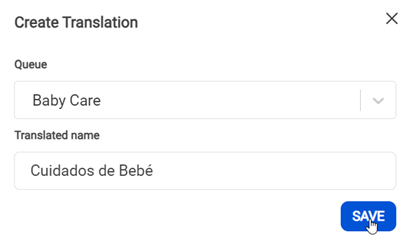
Editing a Language
To change a previously created language, click on the respective Edit button and update its configurations. Save changes.

Deleting a Language
You can delete languages in two ways: a single queue translation or the language in bulk.
You can delete a single queue language by clicking on its Delete button in the “More Actions” option.

If you want to delete the language in bulk, you can select the language by clicking on its Edit button, scroll down, and click on the Delete button. This action will delete all queues translations

If the languages you wish to delete are associated with any devices’ layout, you will not be able to delete it. To dissociate a language, go to Devices > Layouts > Associate Languages box. Unselect the language that you wish to delete, go back to the management area and try again.
⚠️This action is irreversible.